|
|
gold type
|

|
|
There are more gold metal examples on the web
then you could shake a gold metal example at, to be sure. Though
we'll make room for one more.
|
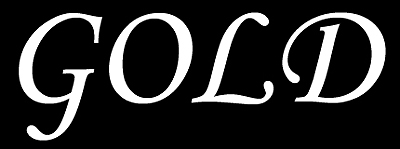
|
|
Create a new rgb file with a black background. We
used the Monotype Corsiva font for this example.
|

|
|
Go to the Layers Palette and choose Bevel &
Emboss with the following settings: Style > Inner Bevel,
Technique > Chisel Hard, Depth > 100%. Under Shading, Contour
> Ring.
|

|
|
Contour is found just underneath Bevel &
Emboss; use the default settings here.
|

|
|
Here is where the fun begins: Go to Color Overlay
and change the color to a gold representation, i.e., R; 243 G: 173
B: 44. You can choose a slightly darker or lighter color depending
on what overall effect you wish to achieve.
|

|
|
We will lighten it up just a bit with the Satin
setting. Choose white as the default color and under Contour, choose
Gaussian. The Blend Mode is set to Multiply.
|

|
|
With the Satin Blend Mode set to Overlay.
|
|
| 
