|
|
wrapping type (around leather jackets)
|
 |
|
Open up a new image containing the image you wish
to wrap type around (it is best if the object is on its own layer).
A circular shape works best for this tutorial; however, the bomber
jacket will have to do.
|
 |
|
Create and position roughly half the overall
message. In the Options Bar, click on the Warp Text button. When the
dialog box appears, choose Arc from the menu.
|
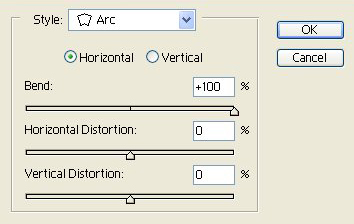 |
|
Under Bend, move the slider to +100%. Make sure
the Horizontal radio button is chosen.
|
 |
|
The text will no doubt be woefully out of place.
Press "v" and use the move tool to place the text as close to the
image as possible.
|
 |
|
Create the rest of your text on a new layer.
Access the Warp Tool again, choose Arc once again and under Bend,
move the slider all the way to the left (-100%).
|
 > > |
|
Use the move tool to once again move the second
half of your text close to the image. Access Edit > Free
Transform to make the text size close to the original half.
|
 > > |
|
And there you have it: one bomber jacket with
real fur with a real Photoshop text wrap.
|
|
| 
