|
|
popping out at the beach
|
 |
|
1. Open your image. 2. Turn the background layer into Layer 0 and duplicate the layer. 3. Use the Extract Tool
(or pen or lasso tool) and extract that part of the image you wish to "pop out" of the picture frame we will create shortly.
|
 |
|
4. On the original layer, Layer > Layer Mask > Hide All. 5. Click on the Layer Mask and make a selection on the same
layer and Edit > Fill > White. The original image reappears according to the selection you just made. Deselect.
|
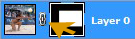 |
|
6. Next, click on the "chain" link and unlink the Layer Mask. 7. Under Blending Options, choose Stroke > Size 7 >
Inside > Color: White and click Okay.
|
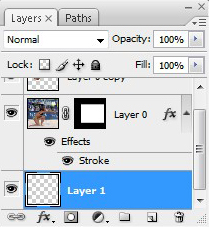 |
|
8. Create a new layer and move it underneath the top two layers. 9. Edit > Fill with your choice of
color.
|
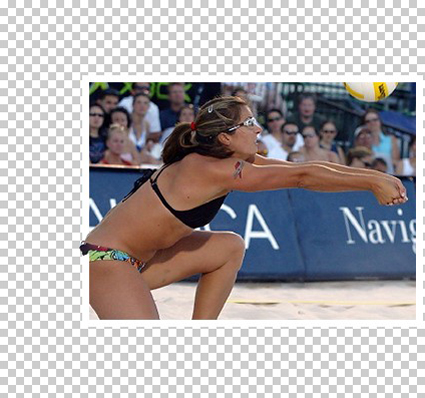 |
|
Our beach volleyball image to this point...
|
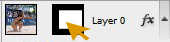 |
|
>10. Click on the white section of the Layer Mask. 11. Select the Move Tool and drag the image where you wish. Remember:
only the portion of the image you originally extracted will "pop out" of the image frame to any extent.
|
 |
Moving into position...
|
 |
|
We cheated just a bit here...copied and pasted a volleyball onto a new layer and sized and moved to fit. See you at the
beach...
|
|
|

