|
|
rectangular layout
|
 |
Open the image to be used as the background for the rectangular layout---The Baker River.
|
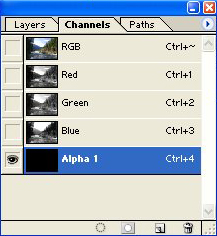 |
Switch to the Channels Palette and create a new Alpha Channel.
|
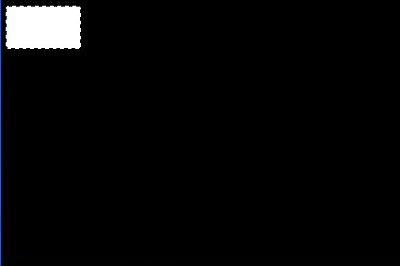 |
Select the Rounded Rectangle Tool and make a selection on the newly created channel.
|
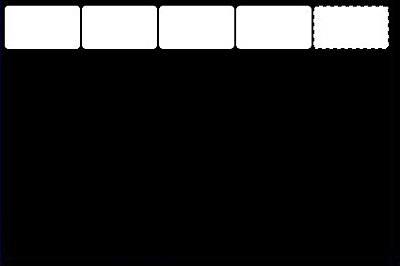 |
Select the Move Tool, hold Ctrl+Shift+Alt and holding the left-mouse button, move the rectangle to the right to
duplicate the selection.
|
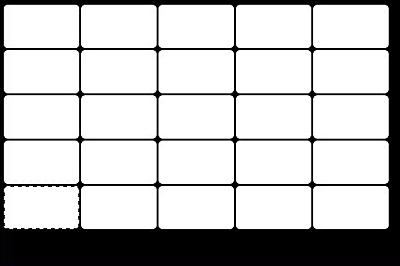 |
Repeat the process until you fill the channel with rectangles. Pay close attention to the spacing between each
rectangle; it will make for a nicer image when you finish the tutorial.
|
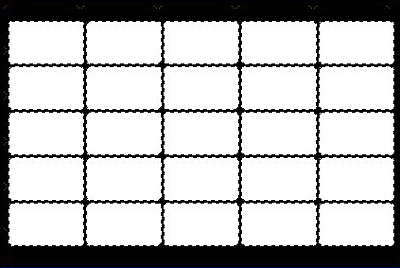 |
Deselect. Hold down Control and click on the channel to make it active. Use the Move Tool to move the squares
into position.
|
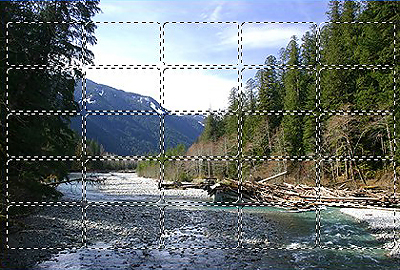 |
Switch back to the Layers Palette. Your selection will be active. Duplicate the current layer (Control +J). All that is
needed now is to delete the original layer (or otherwise hide it from view).
|
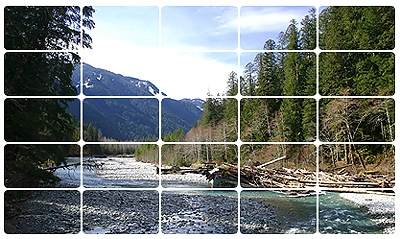 |
The rectangular layout at its finest.
|
|
|

